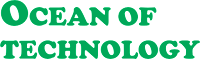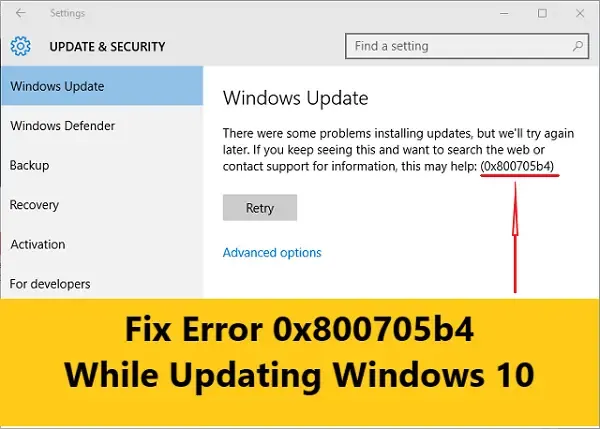How to Fix Error 0x800705b4 While Updating Windows 10
As you can see, there is a sufficient number of things to cause them trouble, but don’t worry - we have several effective methods at hand to fix the error.
1. Check the Internet connection and DNS Services :
The first thing to do is check if you really have Internet access at the moment; there might be poor contact of the network cable connector or the network adapter, so have a closer look at them and make sure all connectors and cables stick firmly in their sockets.Restart the computer and the router. Disconnect all peripheral equipment, such as USB drives, cameras, printers, and the like, from the computer. After each step, try updating the system.
Also, there can be faults in providing the IP address. Compare the current IP address data with the data from your Internet provider.
- To do it, open the Run window by pressing the Windows+R key shortcut and run the command ncpa.cpl
- Then right-clicks on the network connection and select “Properties.” Go to “IPv4” and check if the entered data is correct or try to “Obtain an IP address automatically.”
- If the network data is set in the router itself, you need to check these router settings, and there is an article on our blog to read and see how to do it properly.
- Another thing to help you is using alternate DNS. For this purpose, set the “Preferred DNS server” value as 8.8.8.8 For “Alternate DNS server” - 8.8.4.4
2. Troubleshooting :
If the network connection is all right, try using the Troubleshoot utility.- Go to Settings / Update and Security / Troubleshoot. Find Windows Update and click on “Run the troubleshooter.”
- The system will start searching for errors and fixing them.
3. Graphics driver:
Another cause to trigger this error when updating the operating system can be an outdated graphics driver or a driver for any other system component. Try updating it. You can read one of our articles to see how to do it properly.- You can learn your graphics card model from the Run window by pressing the Windows+R key shortcut and typing “msinfo32,” Components > Display.
4. Direct download and restarting Windows Update:
If all these tricks can’t help you, try disabling updates for other applications:- Open Settings / Update and Security / WindowsUpdate / Advanced options. In the window that opens, disable “Give me updates for other Microsoft products when I update Windows.”
- After that, restart the computer, go to WindowsUpdate and click on Update (?) Install all the detected components and restart the computer again.
- Start the Command Prompt as an administrator, type “cmd” in the search field, and then, one by one, run the commands for re-registration of Windows Update libraries:
- net stop wuauserv
- regsvr32 %WinDir%\System32\wups2.dll
- net start wuauserv
Another solution that can help you is cleaning the cache. To do it, delete all contents from the folderSoftwareDistribution which you can find inside the Windows folder on your system drive.
Open it, select everything, and click on “Delete.”
Some files cannot be deleted that way because they are used by the operating system, so in that case, just click “Skip.” Then restart the system and enable the services again. When doing it, make sure your system drive has at least 20 GB of free space; if you don’t have that much, clean the unnecessary files.
There is a special article about cleaning the hard disk from junk files. If you still can’t update your operating system, try updating with the Command Prompt; run it as administrator and type the command
If all these methods haven’t helped you, your last option is to run system recovery or reset the computer.
I hope that the methods I have shown today will help you fix this error and forget about it for good. If it ever appears again, you will know what to do. That’s all for now! I hope you find this article useful. Leave comments to ask questions. Thank you for reading it. Good luck.
Open it, select everything, and click on “Delete.”
Some files cannot be deleted that way because they are used by the operating system, so in that case, just click “Skip.” Then restart the system and enable the services again. When doing it, make sure your system drive has at least 20 GB of free space; if you don’t have that much, clean the unnecessary files.
There is a special article about cleaning the hard disk from junk files. If you still can’t update your operating system, try updating with the Command Prompt; run it as administrator and type the command
- “wuauclt.exe /updatenow” (sometimes, this command has to be used 2 or 3 times).
5. Disable startup items
One more way is to disable startup items. Open System Configuration by typing its name in the search field; in the General tab, choose “Selective Startup” and uncheck the box next to “Load startup items.” Then in the “Services” tab, check the option “Hide all Microsoft services”, click “Disable all” and then “Apply.” Then open Task Manager and disable all startup items. Restart the computer and try updating Windows again. To restore default settings, open the SystemConfiguration window and undo all the previous steps. In Task Manager, enable startup for applications.6. Utilities for system update
Also, you can use Microsoft's official website to update your Windows. To do it, open the webpage “Download Windows10” (find the link below) and click on “Update now” to start downloading Windows 10 Upgrade. Open this utility and try updating your operating system. Otherwise, you can download a utility to create an installation media (which you can see below on this website). Open it and choose “Update Now.”If all these methods haven’t helped you, your last option is to run system recovery or reset the computer.
I hope that the methods I have shown today will help you fix this error and forget about it for good. If it ever appears again, you will know what to do. That’s all for now! I hope you find this article useful. Leave comments to ask questions. Thank you for reading it. Good luck.